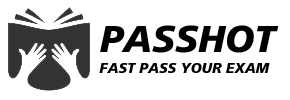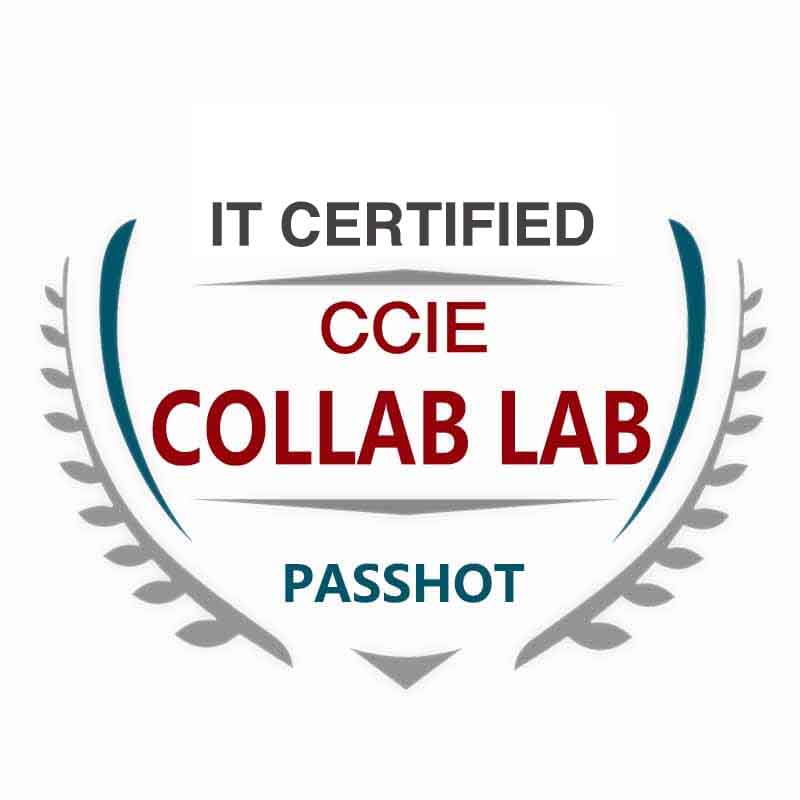100% Pass Cisco, PMP, CISA, CISM, AWS Dumps on SALE!
Get Now
01:59:56
X
Cisco router upgrade
Router upgrade IOS summary
The first common method step:
Note: With a TFTP server software (with cisco's TFTPServer or 3CDaemon), when the file is too large, 3Cdaemon will be faster.
1. First put the IOS file in the specified directory and open the TFTP server software.
2. Use the USB to console cable to connect the router to the PC first, and use the CRT login software to configure it.
The GI0/0 address of the router is set to 10.10.10.1 and the mask is 255.255.255.0.
The PC address is set to 10.10.10.2 and the mask is 255.255.255.0 (in the same network segment);
Note: Before the upgrade to prevent new IOS problems, the original IOS is now backed up.
Backup IOS command:
(1) dir flash: (view the current IOS image file name, you can also use rouote#show version);
(2) Route#copy flash tftp (backup IOS);
Address or name of remote host ? 10.10.10.2 (The TFTP server address is the address of the PC);
Destination filename? (The original IOS name, you can directly enter the car).
Upgrade the IOS command:
(1) Route#copy tftp flash (upgrade IOS)
Address or name of remote host ? 10.10.10.2 (The TFTP server address is the address of the PC)
Source filename ? C3825-spservicesk9-mz.150-1.M.bin (the name of the IOS to be upgraded)
Destination filename ? C3825-spservicesk9-mz.150-1.M.bin (target file name)
Do you want to over write ? {confirm} (Enter)
(2) Restart after the upgrade and view show flash or show version
Then delete the original flash delete flash: oldflash_name to complete the upgrade.
When the IOS failure is not available or the command erase flash is used accidentally, there are two ways to upgrade IOS.
Troubleshooting method 1: xmodem –c newflash_name command upgrade
Rommon2>xmodem –c c3825-spservicesk9-mz.150-1.M.bin
(-c is a valid test, c3825-spservicesk9-mz.150-1.M.bin is the IOS image file stored on the PC)
WANGING:All existing data in bootflash will be lost!
Invoke this application only for disaster recovery.
Do you wish to countinue ? y/n choose Y
At the same time in the HyperTerminal transmission section => select send file option => select Xmodem and indicate the path of the IOS image, press send to start uploading IOS, but the waiting time is too long, to increase the transmission rate must be done before These preparations:
Enter ROM monitoring mode, ie rommon 1 >
Rommon 1 > confreg
Configuration Summary
Enabled are:
Load rom after netboot fails
Console baud: 9600
Boot: image specified by the boot system commands
Or default to: cisco2-C2600
Do you wish to change the configuration? y/n [n]: y (select yes)
Enable "diagnostic mode"? y/n [n]: n (select no)
Enable "use net in IP bcast address"? y/n [n]: n (select no)
Disable "load rom after netboot fails"? y/n [n]: n (select no)
Enable "use all zero broadcast"? y/n [n]: n (select no)
Enable "break/abort has effect"? y/n [n]: n (select no)
Enable "ignore system config info"? y/n [n]: n (select no)
Change console baud rate? y/n [n]: y (select yes)
Enter rate: 0 = 9600, 1 = 4800, 2 = 1200, 3 = 2400
4 = 19200, 5 = 38400, 6 = 57600, 7 = 115200 [0]: 7 (Select 7, transfer with xmodem at the maximum 115200 rate)
Change the boot characteristics? y/n [n]: n (select no)
Configuration Summary
Enabled are:
Load rom after netboot fails
Console baud: 115200
Boot: image specified by the boot system commands
Or default to: cisco2-C2600
Do you wish to change the configuration? y/n [n]: n (select no)
You must reset or power cycle for new config to take effect
Rommon 2 > reset
Note 1: Before typing the reset button at this time, and then modify the setting speed in the HyperTerminal to 115200, remember, be sure to do so! Otherwise garbled! The transfer speed will increase a lot after restarting.
Note 2: After transmitting the IOS, you must enter the monitoring mode to change the rate back to the original 9600. Change the transmission rate of the terminal back to the original 9600, and restart it.
Troubleshooting method 2: Enter the monitor mode input: (note the case)
Rommon2>IP_ADDRESS=10.10.22.1 (IP address of the router)
Rommon3>IP_SUBNET_MASK=255.255.255.0 (mask of the router)
Rommon5>DEFAULT_GATEWAY=10.10.22.2 (default gateway, is the address of the PC
Rommon6>TFTP_SERVER=10.10.22.2 (is the IP address of the PC)
Rommon7>TFTP_FILE= c3825-spservicesk9-mz.150-1.M.bin (upload the name of the IOS file)
Rommon8>Sync (Save Parameter Configuration)
Rommon9>set(View)
Rommon10>tftpdnld (transfer file) prompt prompt Y
Note: If the error message is not executed during the transmission, use the command sync to save the configuration. After restarting the router (preferably turn off the power), you can execute the tftpdnld command.
Troubleshooting method 3: 1. Install the flash card of the intact router on the faulty router to boot;
2. After booting, reinstall the flash card of the failed router;
3. Use the TFTP server software to transfer the IOS for upgrade;
The problem encountered: delete the flash of a router, so that the system can not boot
Solution: Fault handling method 1: In the monitoring mode, use the xmodem –c newflash_name command to upgrade;
Troubleshooting method 2: Use the TFTP transmission IOS to upgrade in the monitoring mode;
Troubleshooting method 3: Use a good router flash card to boot.
(The above information is what I saw on a website about the Internet, including information about CCIE routing and switching, security, wireless, big data, etc., I recommend you to visit)
Cisco Dumps Popular Search:
ccnp switch chapter 2 quiz cisco certification names ccna 9ut cisco 200 301 syllabus ccna r&s introduction to networks ccna 200-301 packet tracer ccna interview questions cisco 300-475 cisco devasc 200-901 dumps ccna certification without exam
Copyright © 2025 PASSHOT All rights reserved.