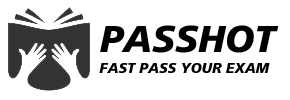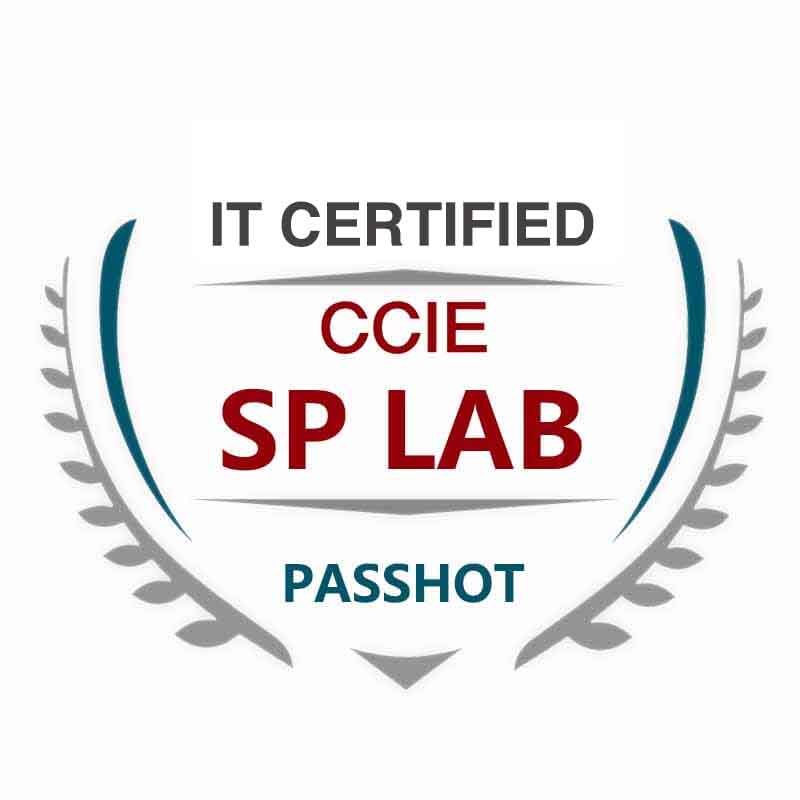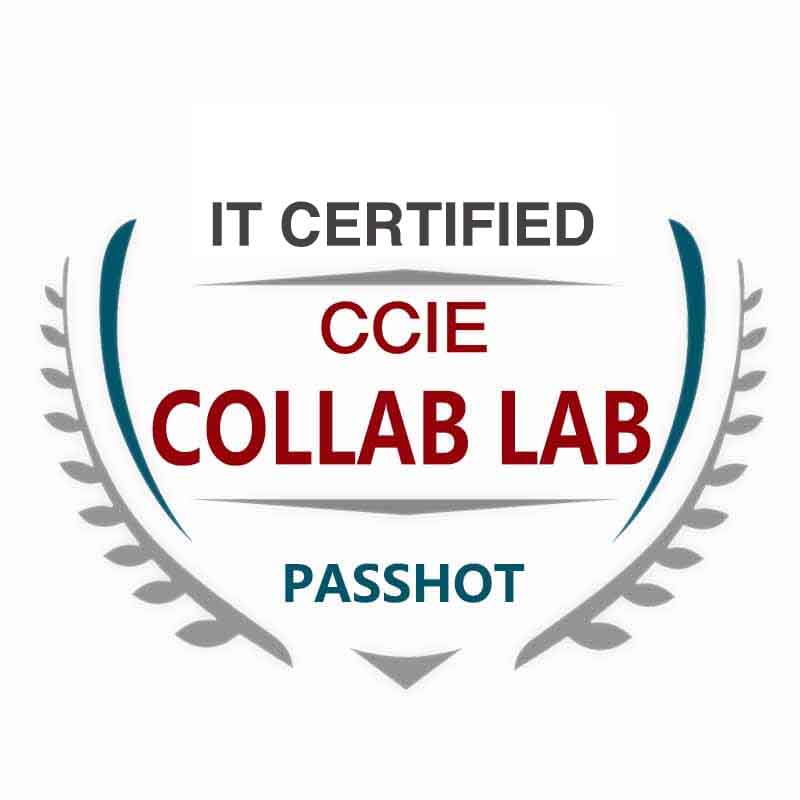100% Pass Cisco, PMP, CISA, CISM, AWS Dumps on SALE!
Get Now
01:59:56
X
Top 10 most common problems for network administrators
1.The port cannot connect to the network
Phenomenon: The computer, phone, wireless access point, or printer is plugged into a network jack on the wall, and the network connection is not working properly. Neither the connection indicator of the switch port nor the connection indicator of the network card is on.
Reason: If the network connection on the wall jack is not repaired, disconnection or inability to connect will often occur. In many businesses, only those connections that are frequently used are repaired. When moving an office or conference room, sometimes you find that those network jacks that are not used frequently have not been tested, or those that cannot be connected may be caused by registration errors. In addition, switch ports may be forcibly closed.
Solution: Check and confirm that the switch port has been activated and the network connection has been repaired. When any device is moved to the office, be sure to test the new network connection to make sure they work properly. In the case of IP phones, there may also be insufficient power supply to the phone.
2.Unable to obtain IP address
Phenomenon: The network is down or malfunctioning and cannot function normally. The operating system may indicate that the client currently cannot obtain an IP address from the DHCP server. After checking the status of the network card, it was found that no IP address was assigned.
Reason: No IP address was received from the DHCP server. The DHCP server's IP address is exhausted, the server's service is down, the terminal device may be configured to use a static IP address instead of being assigned through DHCP, and the DHCP request from the terminal device never reaches the server, which may cause the client to fail IP address. Especially if a new device is configured with a virtual local area network (VLAN) and the service request connection with the server is not established, the device must not be able to obtain an IP address. When a new device is configured to a VLAN, if the DHCP request is not relayed to the DHCP server, the request cannot be sent to the DHCP server.
Solutions: The key question is how many users have the same problem, one user or multiple users? If only one user is affected, verify that the client's network settings are configured to use Dynamic Host Configuration Protocol (DHCP). Next, check the VLAN to which the port of the switch is assigned, and check whether other devices belonging to the VLAN can obtain IP addresses. If they also fail to obtain an IP address, the problem may be caused by the router not forwarding the DHCP request to the DHCP server. If this problem occurs for many devices in multiple subnets, then there may be a problem with the DHCP server, that is, the server's DHCP service may not be running, or its IP address is exhausted.
3.Unable to connect to the application server
Phenomenon: When a user tries to open an application, the system may prompt that they cannot connect to the application server. This issue can occur when using email applications or customer relationship management (CRM) applications. A common complaint reflected to the help desk is a network outage, which may not be the real cause.
Reason: Many reasons can cause the client to be unable to connect to the application server. The key is to ask the user if this problem occurs frequently or intermittently? If the user terminal has obtained a correct IP address, there may be a problem with the route between the user and the server. In this case, it can be verified by a simple ping test. If the connection is intermittent, it may be caused by the server being too busy to respond to client requests in a timely manner.
Solutions: If you find that there are no problems with routing after using the ping test, check the server load and resources. Check if the server is busy performing a task such as backup? If this is not the case, check the network load between the client and the server, and focus on the WAN connection (if any). In general, excessive network utilization between the client and server may also cause the client to connect to the application server. The best way is to use an SNMP tool to monitor the network usage on these links. Also, look for Ethernet errors on all switches and routers that can cause packet loss between the client and server.
4.VLAN configuration error
Phenomenon: When setting up new services such as wireless broadband or IP telephony on a network, VLANs are often used to isolate traffic from other users. This requires that the switch ports that host these services be configured with the correct VLAN. If the VLAN configuration is incorrect, then this service may not run properly. If the IP phone is not registered and authorized by the call management device, the personal computer connected to the phone may not be able to connect to the key server, or the wireless user may not obtain the correct IP address suitable for the wireless environment.
Reason: The switch hosting these service connections is not configured properly. Maybe there is no communication within the company about which ports to configure to support new services.
Solution: Pass the test to verify which VLANs the port supports. If possible, use a VLAN tag to generate a specific VLAN service and check whether a VLAN is configured on the port. Determine the VLAN configuration by checking the IP address provided by the DHCP server On which ports. Also, check the switch configuration to verify the VLAN configuration.
5.Duplex mode mismatch
Phenomenon: The network can connect, but the duplex mode does not match, which will cause poor network performance. In this case, the link indicators of the switch and the network card are both on. However, the network performance is greatly affected, and the throughput will drop to 100Kbps or lower.
Reason: The device on one side of the network connection works in full duplex (capable of sending and receiving data at the same time) mode, while the device on the other side works in half duplex (only sending or receiving can be performed at the same time) mode. The device on the full-duplex side can send data continuously without waiting, it will send regardless of whether the other party can receive the data. The half-duplex device must wait before transmitting until it does not receive data before it can start transmitting. This means that the full-duplex device may interrupt the data transmission on the half-duplex side, causing the half-duplex side to suspend transmission. If the transmission is aborted, this data frame will need to be retransmitted. This will greatly reduce the bandwidth available to half-duplex devices.
Solutions: In general, if the duplex modes of the devices on both sides of the network do not match each other, a common approach is to force one side of the network (usually a switch) to be configured as full duplex, and let the other side of the network ( (For example, a personal computer) is configured for adaptive network link status. The ideal situation is that the adaptive function can confirm the full duplex setting of the other party and match the link setting. This is not necessarily the case. Devices forced to full-duplex mode no longer send the correct signals. Devices on the other side of the network just need these signals to determine the speed and duplex mode of the link, and to adapt the other party's link settings. Therefore, in this case, a device that needs an adaptive link has to guess the duplex mode of the link. In the case where the duplex mode cannot be confirmed, the adaptive function will default the link state to the half duplex mode. This is the main reason why the duplex mode mismatch occurs in most cases. To solve this problem, you need to set all connections on the network to adaptive-unless you really have other reasons. In these events, such as the connection between switches, be sure to set the devices on both sides to full duplex.
6.Slow application performance
Phenomenon: The application runs slowly. It may freeze on an interface or stop working when accessing data. Usually, poor network link status is the main cause of these problems.
Reason: Identifying network application performance issues can help server maintainers locate the source of the problem. Many problems can cause applications to run slowly. The most common reasons are the server backup operation during production time, the slow response of the database server, and the severe packet loss in the network. The most important thing for a network technician is to first determine whether the server or the network is causing the slow response. To determine this, you can capture traffic from a client. Look for any retransmitted packets between the client and the server. If there is a retransmission phenomenon, it means that there is a packet loss during network transmission, which will seriously affect the performance of the application. If there is no retransmission between the client and the server, the problem may be on the server, in which case the server can be strictly monitored.
Solutions: When tracking down a fault, although packet analyzers are more difficult to use, they are often equipped with simple counters that can show TCP retransmissions. Using this counter can help us determine if there is packet loss in the network between the client and the server. Look for any Ethernet errors (frame detection sequence errors, calibration errors, or collisions) between the switch and router between the client and server, which can cause packet loss. If there are no errors, observe whether there is any packet loss caused by excessive link utilization on the WAN.
7.Printing failure
Phenomenon: Printing problems sometimes occur. The printer may be fine, and tasks sent to the printer may not perform properly.
Reason: First you need to determine if only one user is experiencing this problem or if several users are experiencing the same problem. If only one user encountered it, it may be that his computer is not properly connected to the print server. If it is not for this reason, the network connection between the client and the printer may be defective. Lost packets can cause printing problems, and a network connection failure on the printer can cause printing problems.
Solutions: Check the printer configuration to make sure it has the correct IP address and can connect to the print server (if the print server and printer are separate). Sometimes updating the printer driver can also resolve printing issues. Overall, you need to make sure that the printer is network reachable and that all printer drivers are up-to-date.
8.Cable failure
Phenomenon: The client's computer terminal can connect to the network, but the network performance is poor. The computer terminal may not be able to connect to the network at all.
Reason: Gigabit links to desktop systems are common in today's networks. Gigabit links require four pairs of cables, so any cable with performance below Category 5 cannot support gigabit connections. For older buildings, this must be taken into account. In addition, any number of cables that are untwisted (usually near the RJ-45 port or patch panel) may cause signal loss. This will cause frame detection sequence errors (FCS) on switch ports or network cards.
Solutions: When a network failure occurs due to a cable problem, the cable needs to be replaced in most cases. If the cable is untwisted, re-twisting the cable generally resolves the problem. When it comes to carrying new technologies such as Gigabit Link or Power over Ethernet, a Category 5 cable or better must be used.
9.DNS failure
Phenomenon: Users cannot access the Internet or critical applications. The network may be down.
Reason: The problem may be due to a Domain Name Service (DNS) failure. The client cannot resolve the server name based on the server's IP address, so it cannot send a connection request. A wrong DNS server configured on the client usually causes this problem. The DNS request sent by the client does not belong to the server's database, or there will be packet loss in the network. DNS is a UDP-based protocol, so lost packets will not be retransmitted, which will cause DNS failure.
Solutions: Check the configuration and settings of the client's DNS server. If the server configuration is incorrect, change the set server on the client or adjust the configuration on the server that provides the domain name service. Repeatedly test the connection between the DNS server and the client several times to confirm whether there is any response delay caused by packet loss. If any packets are missing, check for Ethernet errors between the client and the server. Capture failed DNS requests and confirm if there is a DNS response from the server. It is best to be able to launch a tool that will continuously test the DNS server and generate an alert if something goes wrong.
10.Client cannot connect to wireless network
Phenomenon: The client can detect the wireless access point, but cannot access the wireless network.
Reason: Security authentication, wireless channel interference, and dead zones may cause this problem. Because wireless signals are invisible, it is difficult to track down these issues without the help of professional wireless tools.
Solutions: Use a wireless monitoring tool to measure the signal strength in the affected area and, if possible, conduct a site survey to identify malicious or unknown access points in the area. It may be that interference signals are generated due to overlapping wireless channels, which affects the perception of users accessing the wireless network. Check for interfering signals from other nearby access points, or noise from other interfering devices (such as microwave ovens, cordless phones). Monitor the access point where the client is trying to connect, and pay close attention to which step the connection failed-association, authentication, or authorization.
The above is the news sharing from the PASSHOT. I hope it can be inspired you. If you think today' s content is not too bad, you are welcome to share it with other friends. There are more latest Linux dumps, CCNA 200-301 dumps and CCNP Written dumps waiting for you.
Cisco Dumps Popular Search:
cisco ccnp tshoot 300-135 hands-on labs ccie security v5 official certification guide best books for ccie data center ccnp tshoot topology ccna r&s certification ccnp switch youtube ccnp r&s resume encor 350-401 course free ccna questions chapter 6 exam ccna 4
Copyright © 2025 PASSHOT All rights reserved.